Building custom CSS from the Figma API
Pedro Duarte Faria
Source:vignettes/quarto-css.Rmd
quarto-css.RmdIntroduction
Hello! In this vignette, I will show you a basic example of how you
could use the data from the Figma API, to produce custom CSS code, which
you could use it in a design product, such as a website. First, lets
import the package. After that, the quarto_website object
will be available for you like this:
Response [https://api.figma.com/v1/files/Y7jJJ5KHcG7hjuZVeRPZWq]
Date: 2022-12-08 11:56
Status: 200
Content-Type: application/json; charset=utf-8
Size: 11.5 kB
{"document":{"id":"0:0","name":"Document","type":"DOCUMENT","scrollBehavior":"SCROLLS"...About the quarto_website object
The quarto_website object is a response
object produced by figma::get_figma_file(), so, it contains
all data from a Figma file. In this Figma file, I have drawn a homepage
for a Quarto Website. Below we have a
screenshot of this Figma file:
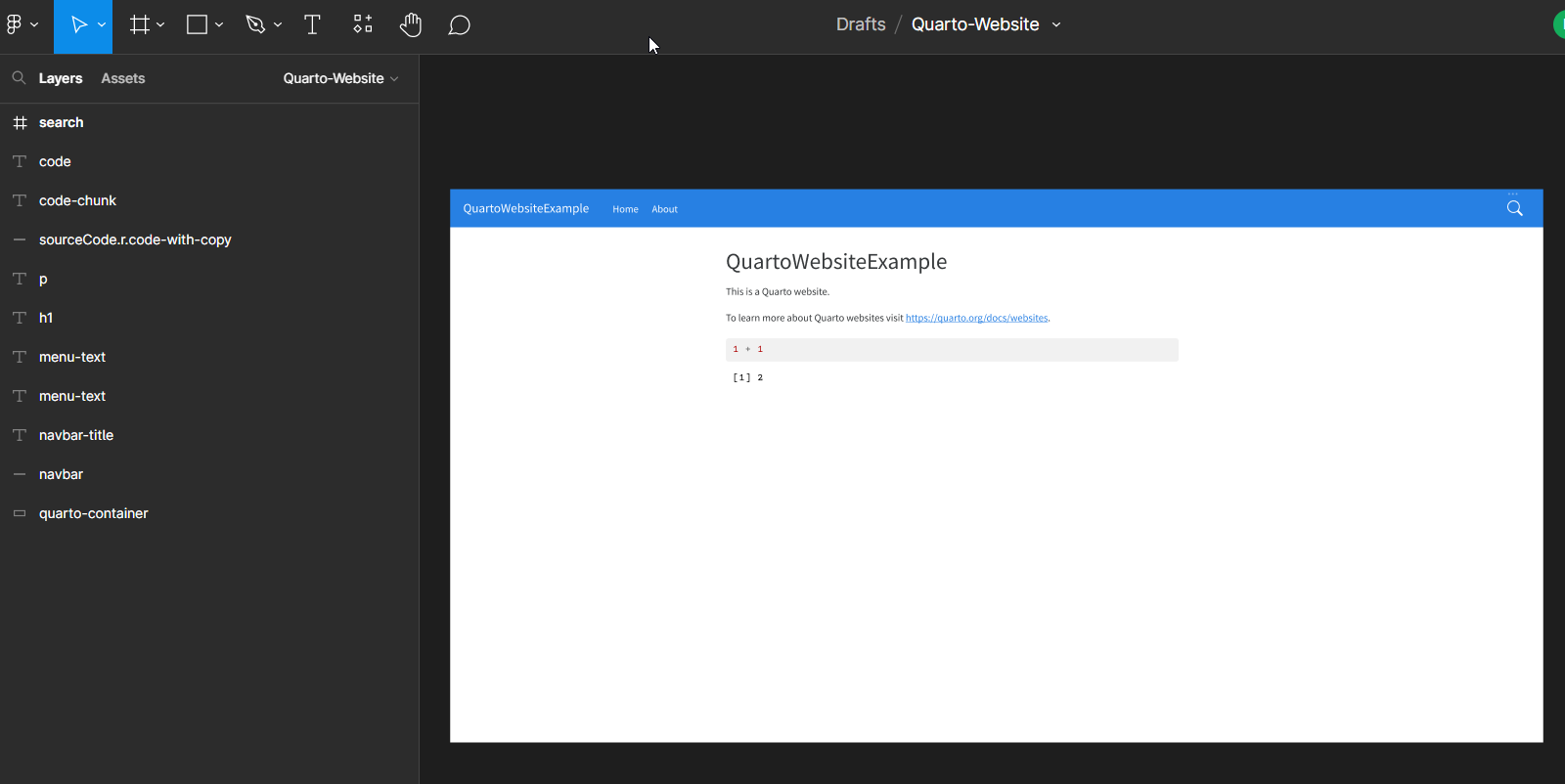
A screenshot of a Figma file named “Quarto-Website”
Lets reshape the object
For now, this response object is in a format which is
hard to work with. So lets transform it into a more useful format.
First, lets convert it to a figma_document object with
figma::as_figma_document(), to get a better structure of
the Figma file. We can see in the result below, that this Figma file
have only one canvas/page, with 11 objects drawn in it:
fd <- figma::as_figma_document(quarto_website)
fd
#> <Figma Document>
#>
#> * Number of canvas: 1
#> * Number of objects in each canvas: 11Because of that, I will separate all objects from this page into a separate object, like this:
objects <- fd$canvas[[1]][["objects"]]
length(objects)
#> [1] 11Now, objects stores all the data from these 11 objects
drawn in this Figma file. As an example, we can see the name attribute
of the first object drawn in the canvas, like this:
objects[[1]][["name"]]
#> [1] "quarto-container"The nav-bar component as an example
All Quarto websites usually have a HTML element named
navbar, which represents the top navigation bar of your
website. This “nav-bar” is the second object drawn in the
“Quarto-Website” Figma file. So lets separate this object to take a
closer look in it:
nav_bar <- objects[[2]]
str(nav_bar)
#> List of 13
#> $ id : chr "49:3"
#> $ name : chr "navbar"
#> $ type : chr "RECTANGLE"
#> $ scrollBehavior : chr "SCROLLS"
#> $ blendMode : chr "PASS_THROUGH"
#> $ absoluteBoundingBox :List of 4
#> ..$ x : num -307
#> ..$ y : num -286
#> ..$ width : num 1919
#> ..$ height: num 67
#> $ absoluteRenderBounds:List of 4
#> ..$ x : num -307
#> ..$ y : num -286
#> ..$ width : num 1919
#> ..$ height: num 67
#> $ constraints :List of 2
#> ..$ vertical : chr "TOP"
#> ..$ horizontal: chr "LEFT"
#> $ fills :List of 1
#> ..$ :List of 3
#> .. ..$ blendMode: chr "NORMAL"
#> .. ..$ type : chr "SOLID"
#> .. ..$ color :List of 4
#> .. .. ..$ r: num 0.153
#> .. .. ..$ g: num 0.502
#> .. .. ..$ b: num 0.89
#> .. .. ..$ a: num 1
#> $ strokes : list()
#> $ strokeWeight : num 1
#> $ strokeAlign : chr "INSIDE"
#> $ effects : list()Extracting the CSS selector
As a first effort, we can build the code necessary to transform the name of the Figma object into a CSS selector, like this:
Getting the background color
Now we have the name of the CSS selector, we can build a “background
color” processor, to build the background-color CSS
attribute. The color of a object is usually in the fills
element. All colors in Figma are translated into a RGBA
(red-green-blue-alpha) configuration.
This means that every “color” element in Figma API’s data will always
have four other elements inside of it: r (for
red), g (for green), b (for
blue) and a (for alpha). Each one of
these will store a real number from 0 to 1. You want to convert these
four numbers into a hex code that represents this color, and to do that
we could use the rgb() function.
Building an attribute processor
Now, we want to build a function to transform a list of CSS attributes (or a list of key-value pairs) into a CSS statement (or a CSS declaration if you prefer). In more details, this function will output CSS code in the following format:
selector {
key=value;
...more CSS attributes
}This function will receive a selector as first input. This is the CSS selector to be used in the CSS statement. The function will put this selector at the beginning of the statement, right before the opening curly brace.
Furthermore, the function will receive as second input, a list of CSS
attributes to be added to the body of the CSS statement. Each element of
this list, is another list with two elements (key and
value).
css_statement <- function(selector, attributes) {
key_values <- vector("character", length(attributes))
for (i in seq_along(attributes)) {
key <- attributes[[i]][["key"]]
value <- attributes[[i]][["value"]]
kv <- sprintf("\t%s: %s;", key, value)
key_values[i] <- kv
}
body <- paste(key_values, collapse = "\n")
first_line <- sprintf("%s {", selector)
# Add curly braces
body <- paste(
first_line, body, "}",
sep = "\n", collapse = ""
)
return(body)
}With this css_statement() function, I can easily build
CSS code like this:
The CSS code for background color
At last, we can use the css_bck_color() function to
build the necessary CSS code to specify the background color of the
navbar HTML element, of our Quarto website. In the example
below, I’m exposing the output CSS code directly in the terminal with
cat(). But, you could use cat() to save this
CSS code into a file, e.g. cat(file = "style.css").
css_bck_color <- function(object) {
selector <- css_selector(object)
color <- bck_color(object)
color_specs <- list(
list(key = "background-color", value = color)
)
css_statement <- css_statement(selector, color_specs)
return(css_statement)
}
nav_bar |>
css_bck_color() |>
cat()
#> .navbar {
#> background-color: #2780E3FF;
#> }Conclusion
The data from the Figma API, allows us to build a bridge between visual feedback (i.e. the design) and code output (i.e. the necessary code to build such design). This example might be limited, but can be very useful for analysts that want to make a better connection between their design and developers team, to deliver products faster.